One thing I enjoy about Ginkgo culture is our excessively creative use of emoji. Ginkgo emoji have taught me to express myself in ways I never would have thought possible. At the time of this writing, the Ginkgo Slack workspace has over 9000 custom emoji. Each one was crafted with love by a fellow coworker. What a time to be alive!
As a UX Designer here at Ginkgo, I have some authority to say what makes a good emoji (and what doesn’t.) I spend a lot of my professional time creating visuals to communicate ideas to a wider audience (check out my previous blog on abstraction and UX to learn more.) I’m writing this blog to help you make the freshest little Slack emoji you possibly can. It’s a great way to add some fun to your workday. If you haven’t tried it before I recommend giving it a go!
Uploading Custom Emoji to Slack
Here’s a nice guide for uploading custom Slack emoji if you don’t already know how.
What Makes a Good Emoji?
Not all emoji are created equal. Although Slack allows you to upload any image, not all images translate well to the emoji format. The following tips will help you select images that translate into easy-to-read emoji.
Must Read Well Small
This is the most important advice I can give. Slack renders emoji at extremely small sizes, around a quarter inch wide on the screen. If you upload a photograph that is too detailed, it will just end up looking like random noise at this scale.
Types of images that read well small:
- Faces – humans are really good at recognizing faces. It’s a deep-seeded evolutionary skill. If you upload a picture of a face, chances are it will probably be recognizable even at a small size.
- Memes – memes are everywhere. We see them so much that we can recognize them even if the image size is small.
- Cartoons – This simplified drawing style with dark outlines around shapes makes for images that read well at small sizes.
- Single words – A lot of times people like to upload words as emoji. The best ones are always shorter in length. Also, try to upload images with bold fonts. Make sure there’s plenty of contrast between the color of the text and the color of the background.
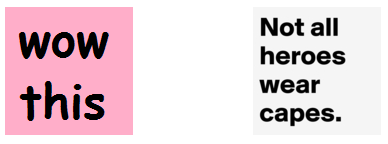
Square Format
A good rule of thumb is that every emoji you create should be a square image. Slack renders all emoji in a square format. Before uploading an image as an emoji, make sure to crop it into a square format. If you don’t do this, Slack will add (ugly) little black bars to either side of the image. You don’t want that!

Don’t know how to crop images into a square? I recommend Adobe Photoshop Express. It’s an easy-to-use, free tool that works in the browser.
Transparent Background
If possible, it’s nice to upload emoji that have transparent backgrounds. Usually these are saved in the .png file format. Emoji with transparent backgrounds render better for dark mode users. You don’t see the white box when the emoji is set on a dark background. This isn’t a critical step, but it’s a nice touch!
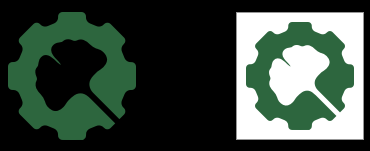
There are a number of free online tools that can remove backgrounds from photographs. I’ve gotten mixed results from trying out a few. Your best bet is to use Photoshop, but that’s a lot more complicated. The internet is full of great Photoshop tutorials if you want to dive in.
Short and Sweet Names
- Shoot for names that are no more than 2-3 words
- When the name is too long Slack will sometimes cut off the end, this is bad if the punchline was at the end
- It’s helpful to put the most important word in the name first
- Make sure to separate words with either underscores or dashes. Slack doesn’t let you upload names with spaces
- If you mash all the words together the name is hard to read (e.g. thisishardtoread)
Animated Emoji
Everybody loves animations! I qualify animated emoji as an “advanced technique.” They aren’t really that hard to upload, but it can be kind of a pain. You need to use the .gif file format and the file size needs to be incredibly small. If you find a cool gif file online, chances are it won’t work until after you resize it. You can also make cool custom GIF files with recording tools such as GIPHY Capture. Good luck playing around with animations, it can be challenging but I’m sure you’ll figure it out. I could write a whole tutorial on this topic, maybe another time…
Conclusion
That’s it, you’re ready to go off and WOW your coworkers on Slack with fresh new emoji. Any tips that I might have missed? Hit us up on the @ginkgobits Twitter account and I can update this post. Good luck!
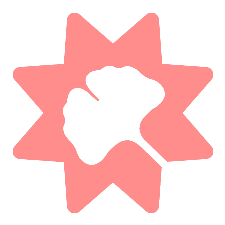
(Feature photo by Domingo Alvarez E on Unsplash)
